Custom fields
With Nolt, you get the ability to store all the essential data relevant to your unique needs – in one simple, easy-to-use place. Custom fields let you add additional information to posts and are reusable across your Nolt board.

Available field types
| Select | Allows people to select a single value from a list that you define. |
| Multi-Select | Allows people to select more than one value from a list that you define. |
| Text | Enables people to enter any combination of letters, numbers, or symbols. Markdown supported. |
Examples for inspiration
Custom fields help you track information according to your unique needs and remove the need for messy spreadsheets in your life. The name and value of any field are up to you, giving you almost endless possibilities. Here are a few examples:
| Priority Select | 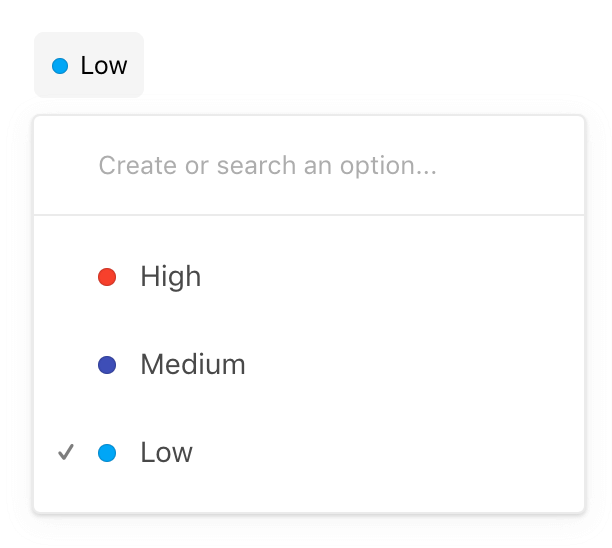 |
| Product Select | 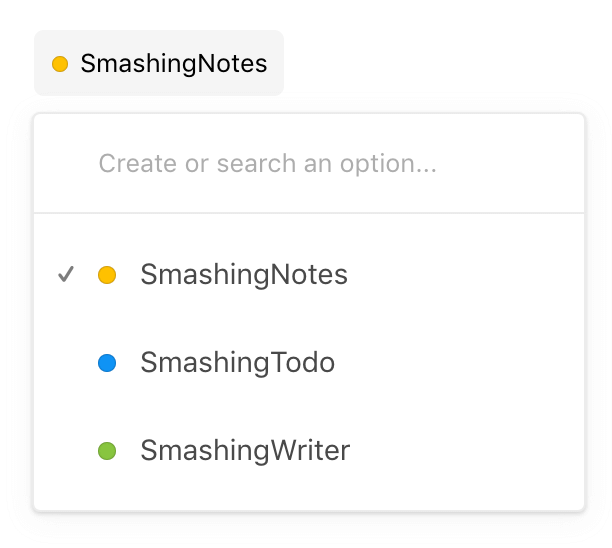 |
| Tags Multi-Select |  |
| Internal notes Text | 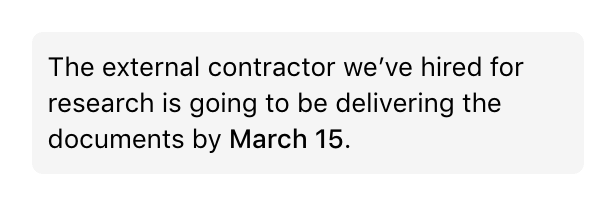 |
| Mockup URL Text | 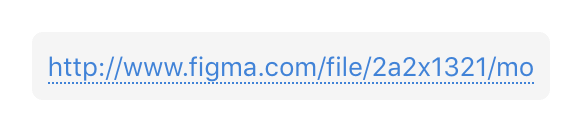 |
| Estimated costs Text | 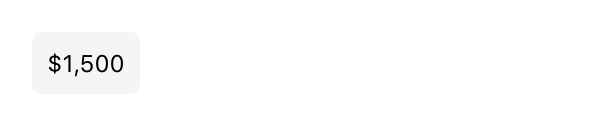 |
Formatting content in text fields
Custom text fields are perfect for everything from quick, single-line text to in-depth notes. With Nolt's Markdown support, you can add style and links.
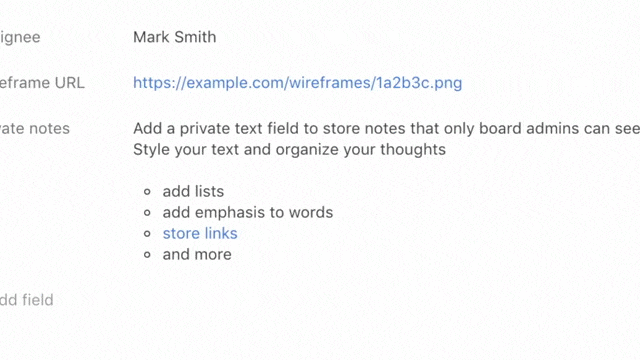
Adding a new field
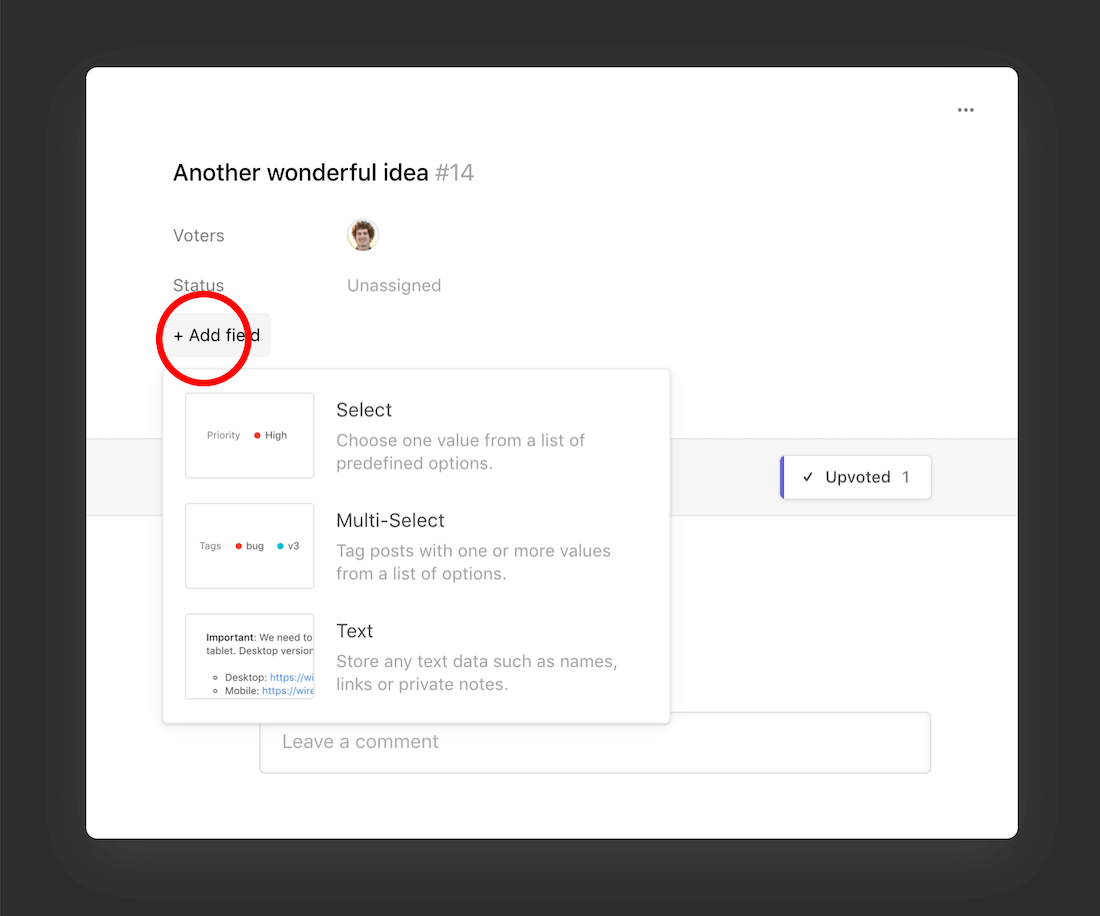
- From the board homepage, open any post.
- Click on + Add field.
- Choose a field type.
- Enter a field name in the preselected input field.
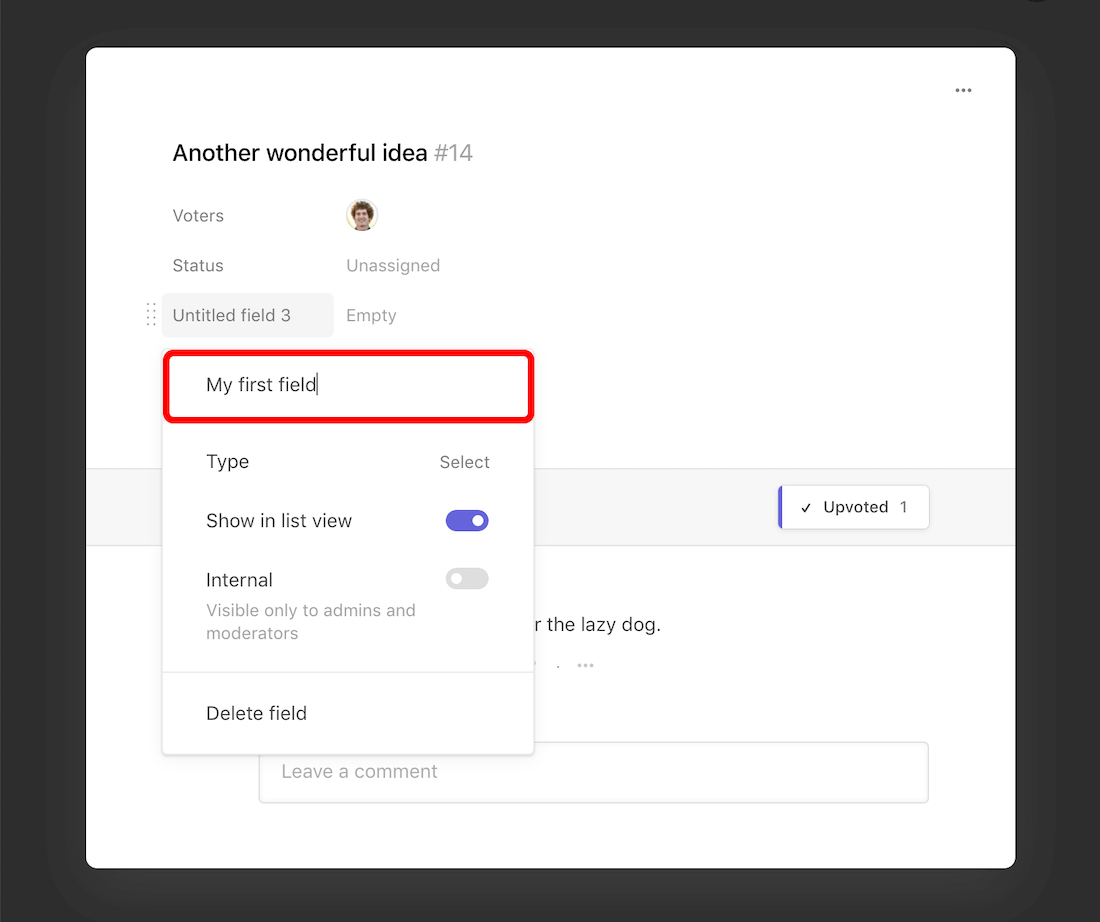
Entering a field value
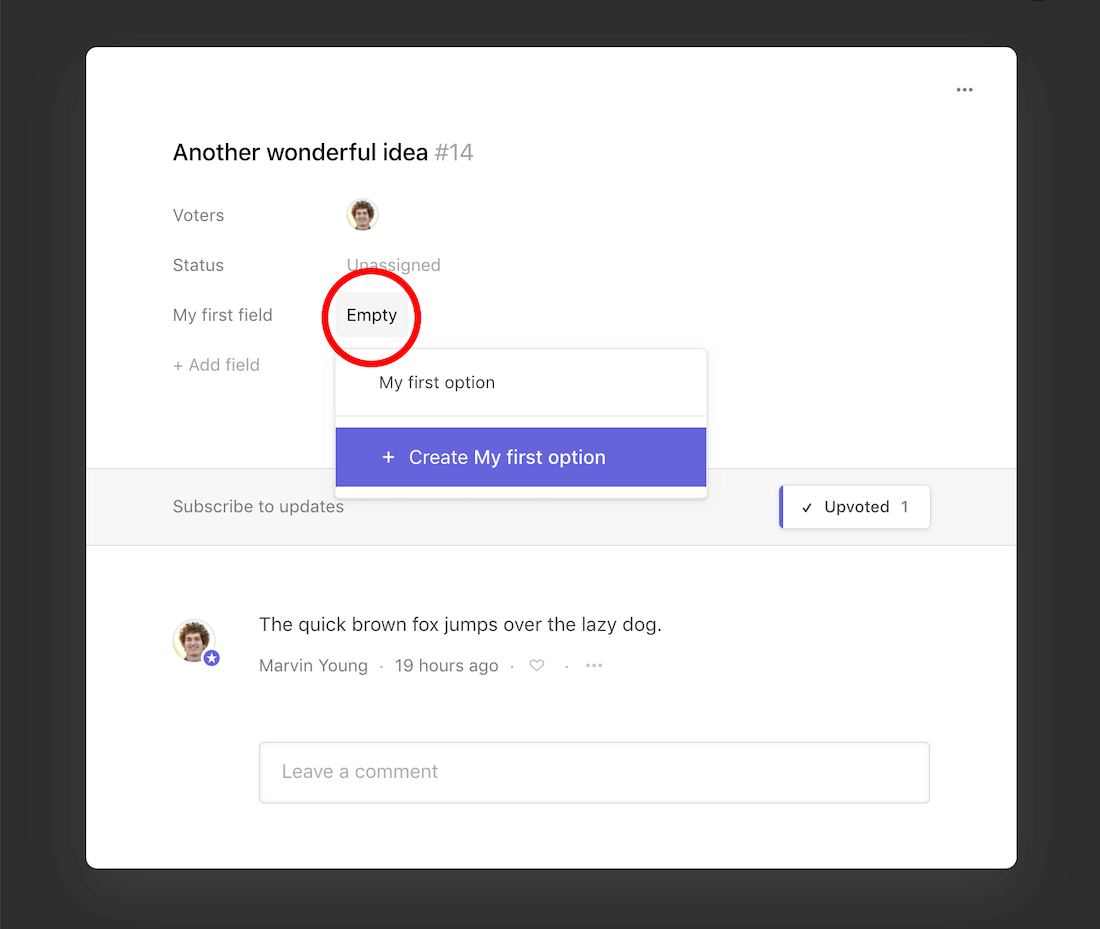
- Click on Empty next to the field you've just created.
- In the case of a Text field, you can just start writing, and you’re all set. If you've created a Select or Multi-Select field, we need to add some options to the field before moving on.
- Enter the name of the first field option you want to add
- Select + Create ...
- Voila! You just added the first option to your field. To change the color, rename it, or delete it, you can click on the 3-dots icon.
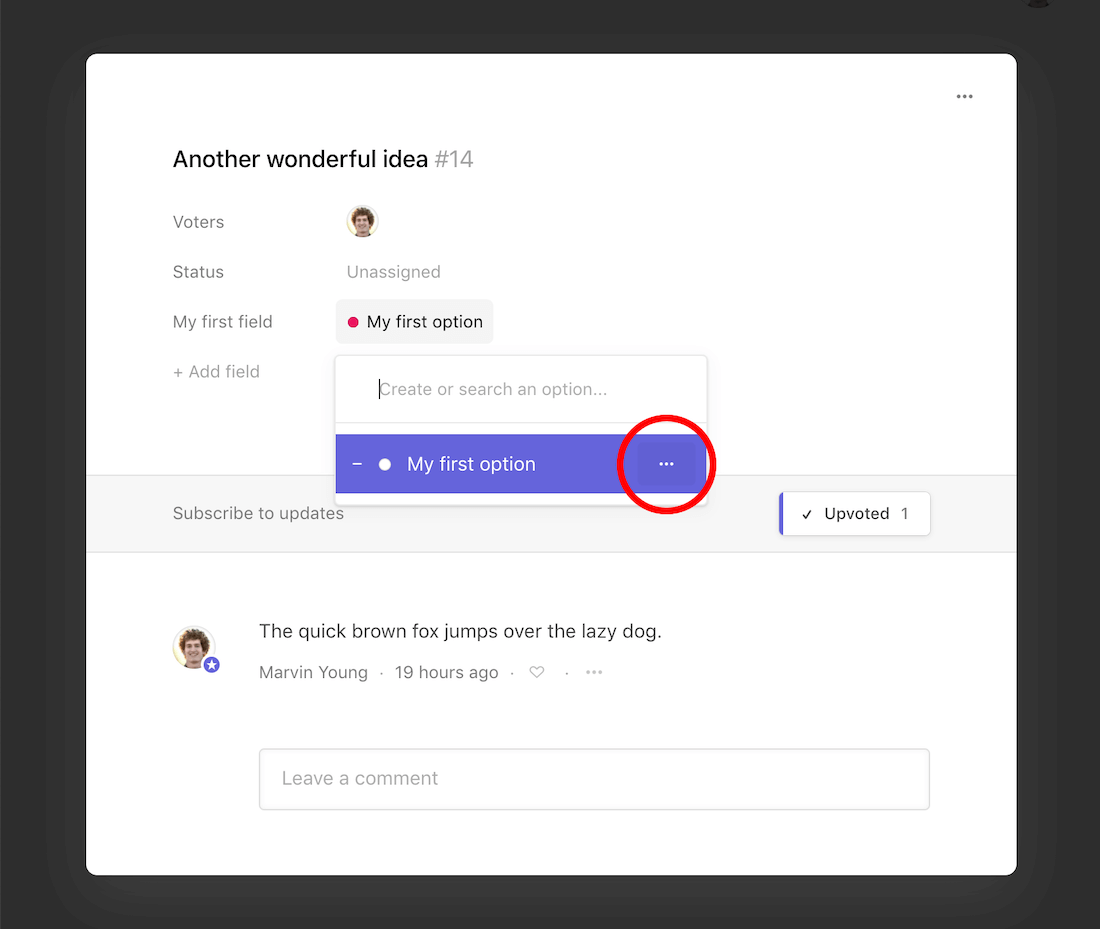
Related
Filtering with custom fields
Learn how to filter posts using custom field values.
Customizing the posting form
Customize the form to make it more relevant to your use case.