Statuses
The status of a post informs everyone of its current stage in the process. Since no two Nolt boards are the same, you can fully customize your statuses to convey the message that fits your unique workflow.
Examples for inspiration
Feel free to use your Nolt board’s default statuses, or opt to create, name, and use as many new statuses as you like. Whatever works to help keep your latest project on track.
Customizing statuses
Administrators can further customize their board's statuses by clicking on the status field in any post to add, remove, modify and rearrange them.
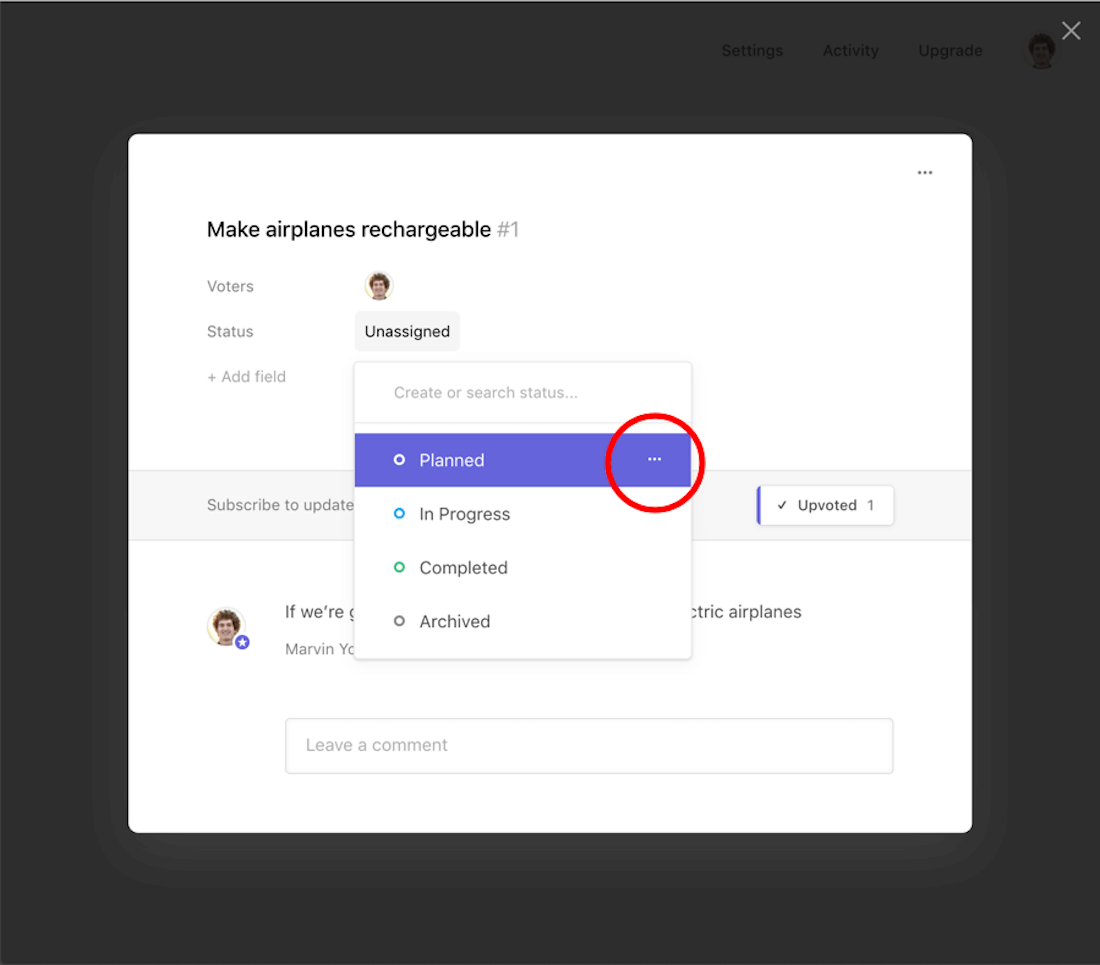
- From the board homepage, open any post.
- Click on the Status value field ("Unassigned" in the screenshot above). This opens a list of all available statuses on your board.
- Click on the 3-dots icon next to a status name to enter edit mode.
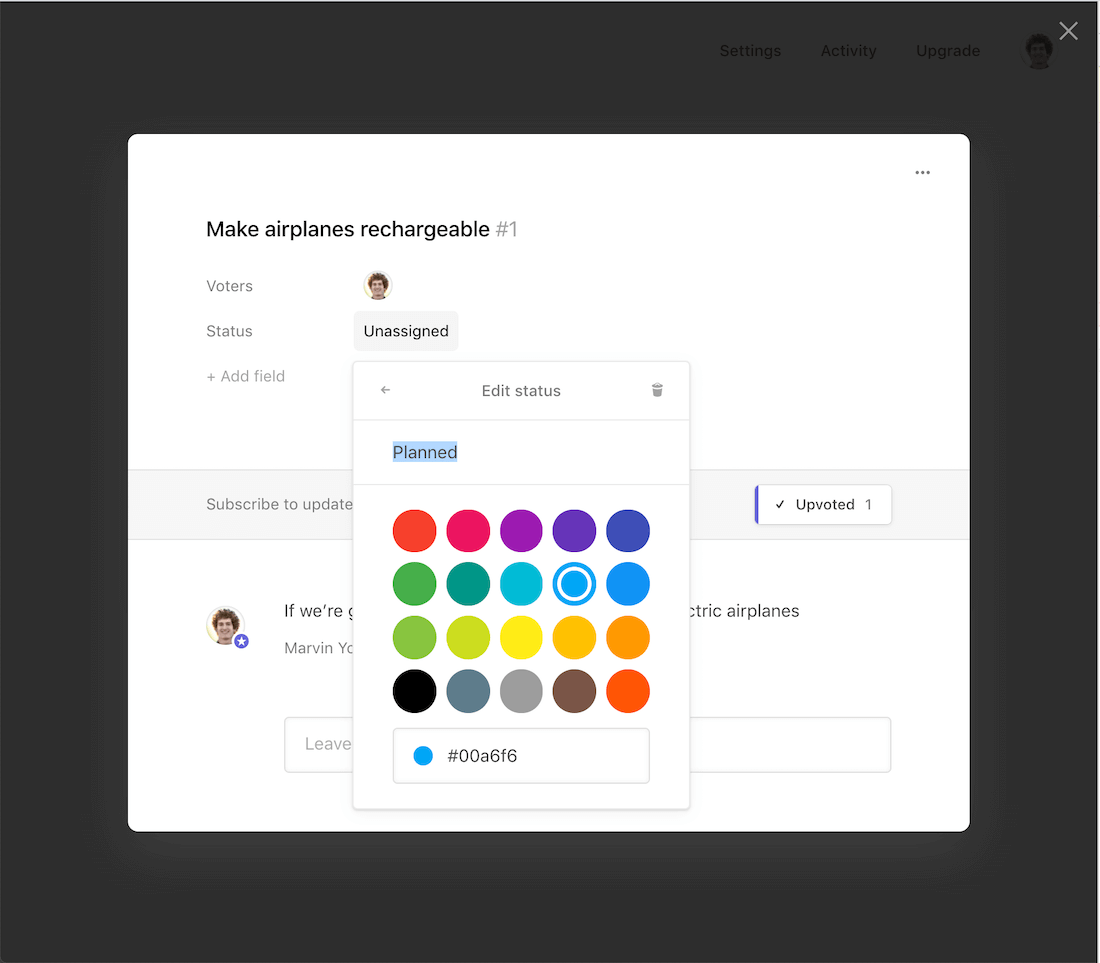
Adding new statuses
Statuses are vital to accurately displaying and understanding the current stage of your user requests and ideas. Create as many statuses as you need to meet the ever-changing demands of your company's workflow.
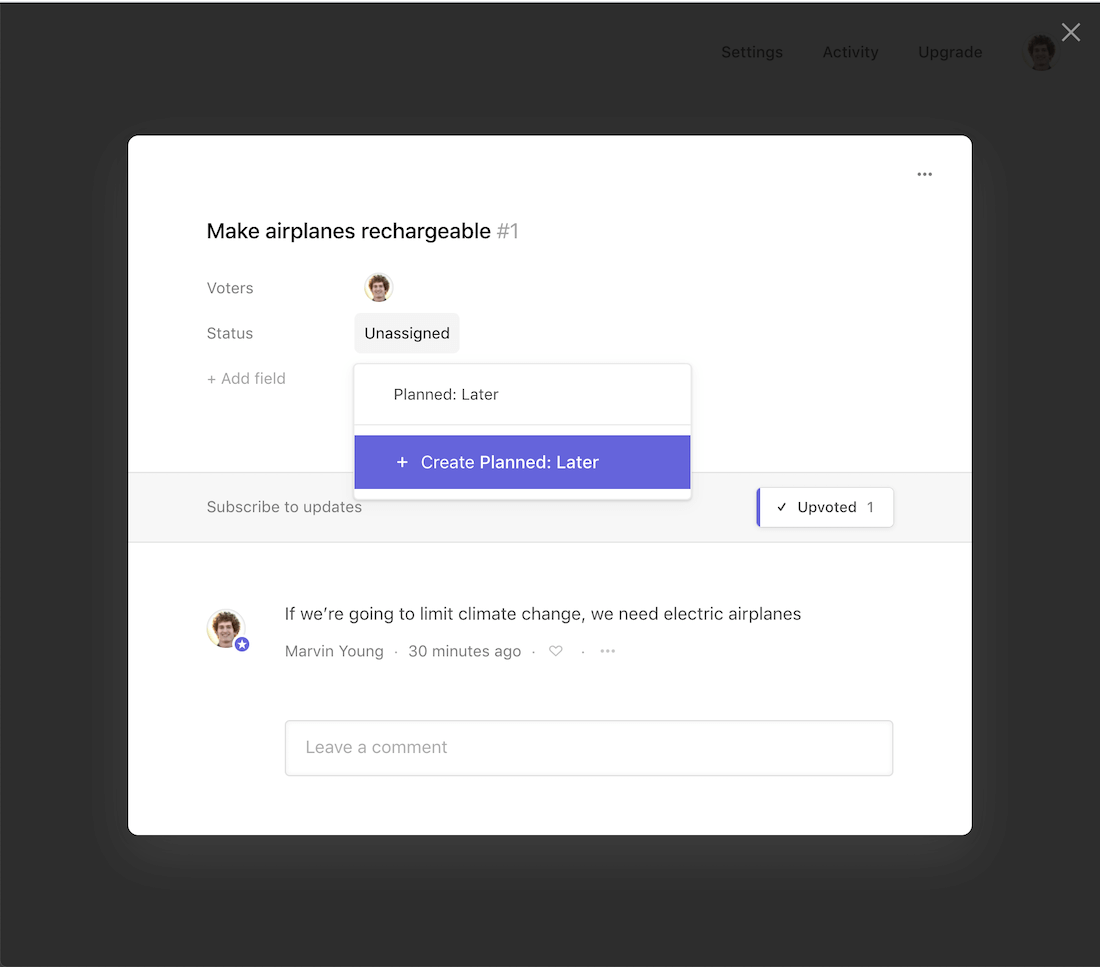
- From the board homepage, open any post.
- Open the status list by clicking on the Status value field.
- Enter the name of the new status into the text field.
- Click on + Create ... to add your status to the board.
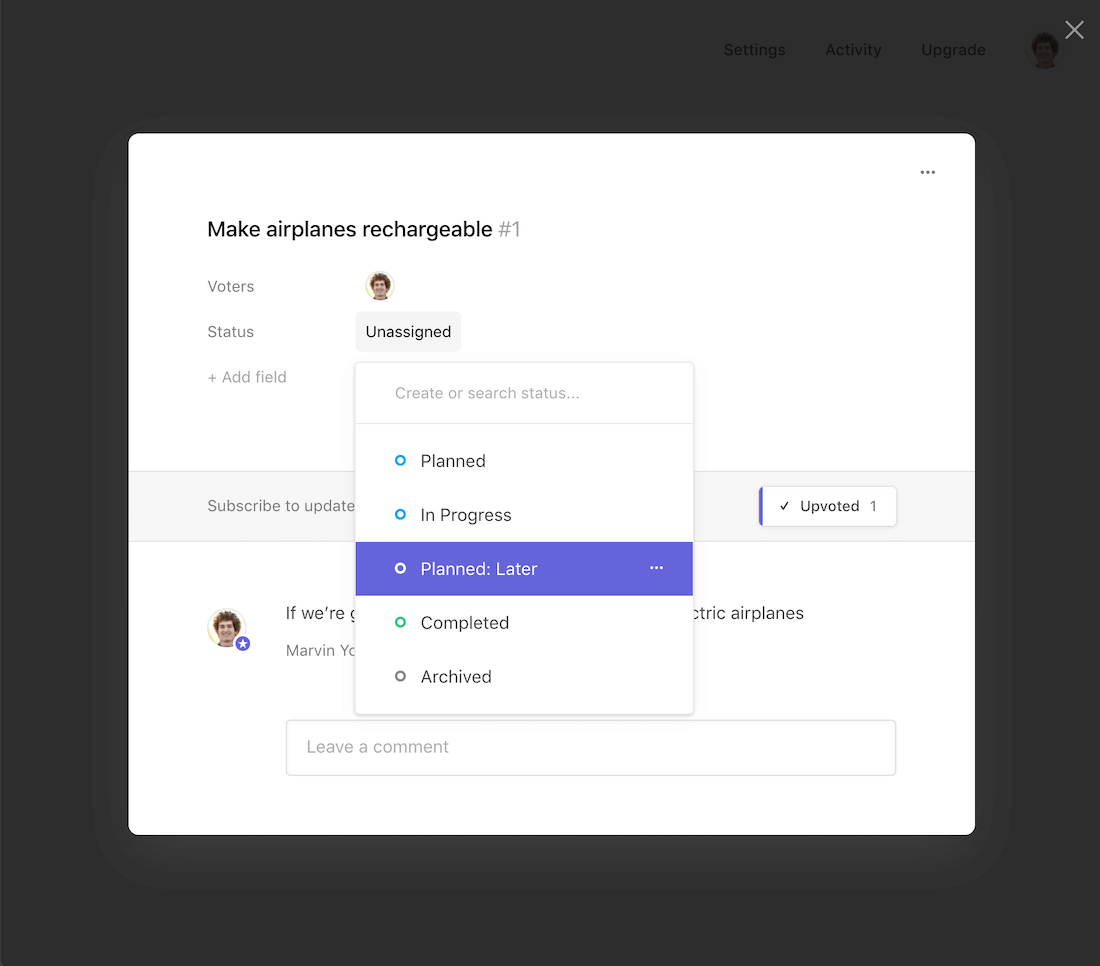
Rearranging statuses
To change the display order of your statuses, simply drag and drop the statuses into the desired position. The same order will also be reflected on the Roadmap view. The position of the system statuses "Completed" and "Archived" cannot be changed.
Assigning a post to a status
To change the status of a post, simply click on the desired status in the list view. Nolt makes collaboration and record keeping a breeze by logging all the status changes made to a post.
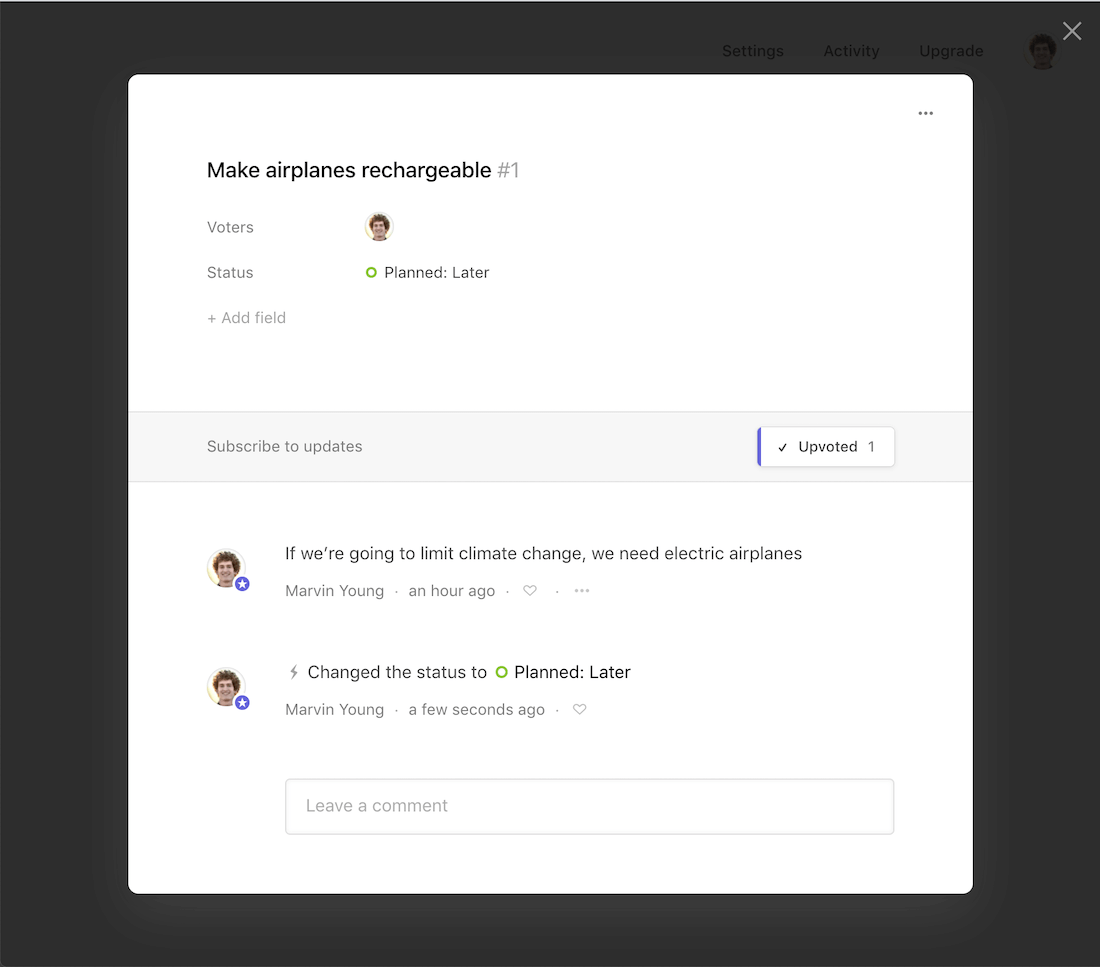
Status notifications
When an administrator or moderator changes a post status, all users who have participated in the discussion or have subscribed to the post manually will receive an email notification.
System statuses
The statuses "Completed" and "Archived" are predefined and cannot be customized. They alone have the special ability to finalize and close posts. That means those posts will not show up when the default board filter is active. Since no other statuses can close a post, all other statuses are considered open.
Related
Share your roadmap
Keep everyone updated by sharing what you're working on.
Custom fields
Explore examples and learn the basics of custom fields.
Managing posts
Learn how to manage incoming feedback.