Export to spreadsheets in real-time
Nolt allows you to export your board data in real-time to spreadsheet apps like Google Sheets, Zoho Sheet, and Microsoft Excel.
Our spreadsheet integrations offer several benefits:
- You can quickly organize, sort and filter board data using spreadsheet applications which you are already familiar with.
- You can analyze your board data, create graphs and charts, and easily share them with other team members and stakeholders.
- You don't need to manually download/upload/update board data to keep your spreadsheet analysis up-to-date - you can configure your spreadsheet to automatically re-fetch data periodically from our real-time APIs.
If you are a developer and want raw CSV and/or JSON exports of your board data, you can directly query our CSV and JSON APIs.
Note: this feature makes use of real-time APIs which require subscribing to our Pro plan or above. We also provide free asynchronous CSV exports (not real-time) on all pricing plans.
Table of contents
Google Sheets
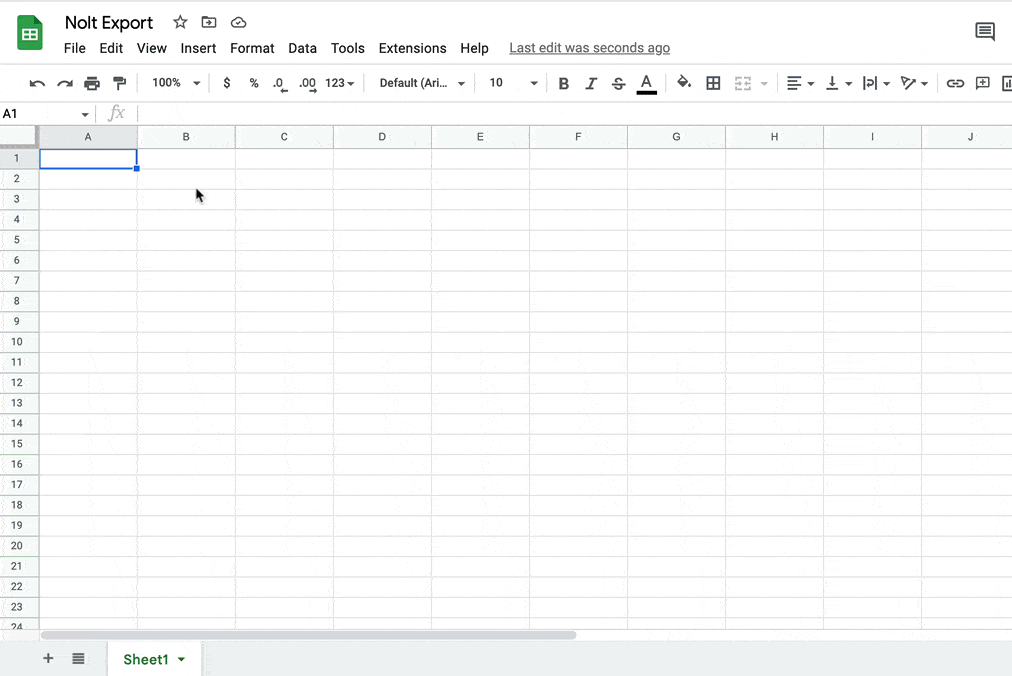
You can import CSV data from Nolt's real-time CSV export API using Google Sheets' IMPORTDATA formula.
Make sure you import the data into a clean sheet, as the import will overwrite any data in surrounding rows and columns.
- Visit the Google Sheets integration page in your board settings (Settings > Integrations > Google Sheets) to get the formula along with the URL (including API key).
- Copy and paste this into the cell where you wish to populate the data.
Microsoft Excel
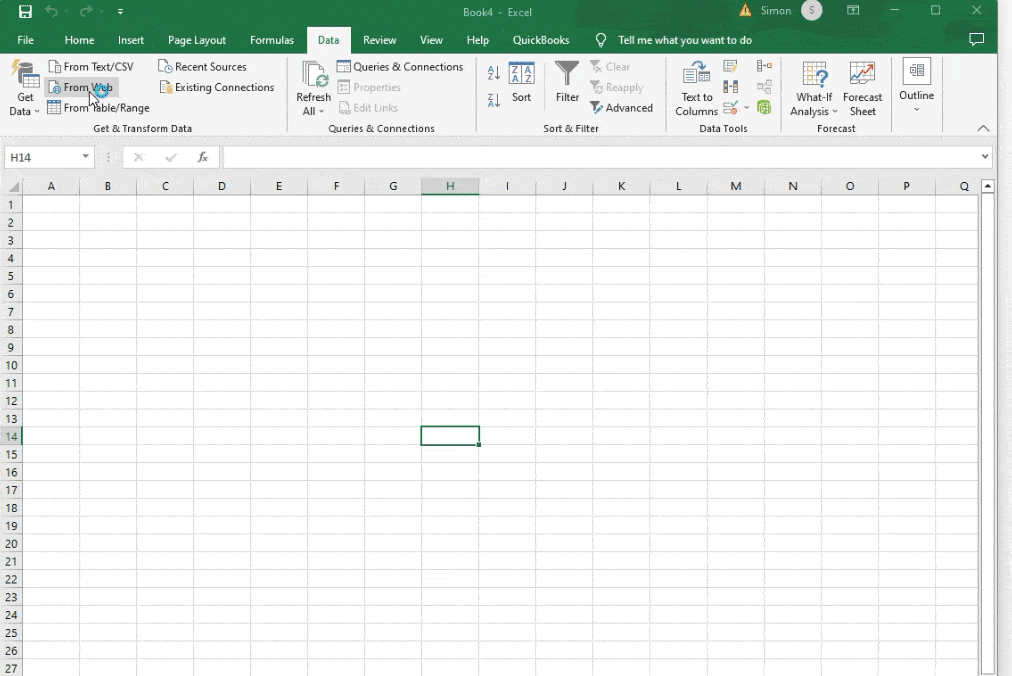
Please note this method only works for the Microsoft Excel desktop application on Windows, not Mac.
- Get your Microsoft Excel URL in your integration settings.
- Navigate to Data, then click From Web.
- Copy and paste your custom API link.
- Click OK, then Load.
Zoho Sheets
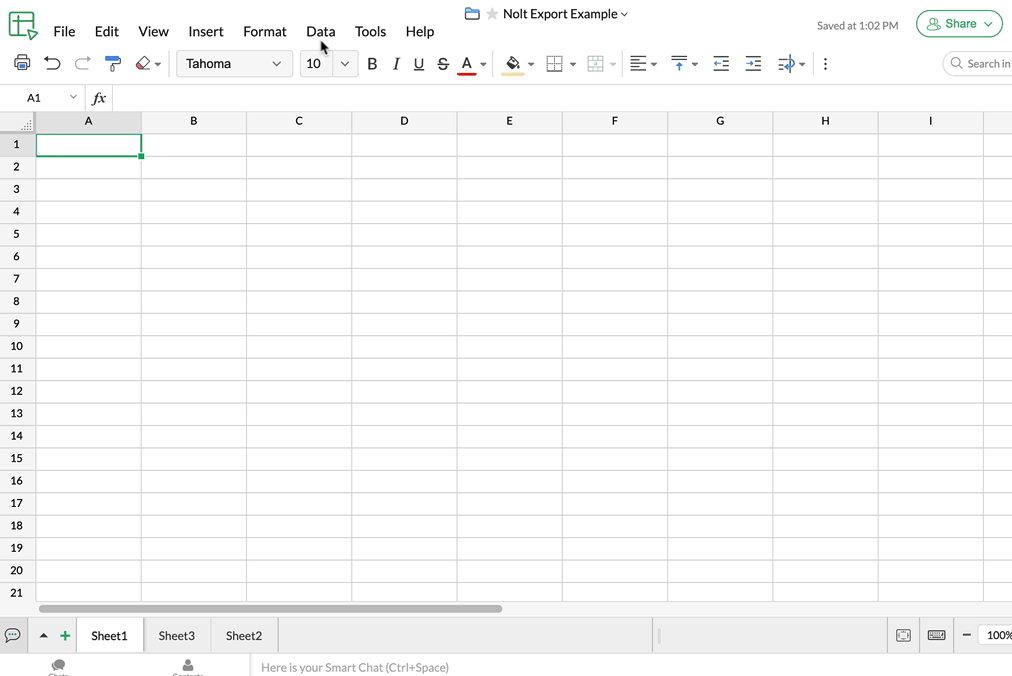
- Visit the Zoho Sheets integration page in your board settings (Settings > Integrations > Zoho Sheets) to get the formula along with the URL (including API key).
- Click Data > Link external data > Create.
- Select CSV data, then copy and paste the formula from step 1.
- Select the location where you want to import the data.
- Set the frequency at which you want to re-fetch (update/refresh) your data.
- Click Done.
CSV File
If you wish to use another spreadsheet application (not described above), you can simply paste the URL generated from any of the three integrations above into your web browser - you'll instantly get a downloadable CSV file which you can open with any app of your choice.
Need help?
Please feel free to reach out at hello@nolt.io if you need any help regarding exports.
Related
Export APIs
Learn how to export your board data using APIs.
Export data
Learn how to export your board data in CSV format.